
Basic of Unreal Engine
admin2024-09-24T10:45:15+00:00
Unreal Engine 5 (UE5) is one of the most powerful game development platforms available, used for creating games, interactive experiences, simulations, and even virtual production. It offers a wide range of tools that cater to both beginners and professionals in game development. Here’s a basic overview to help you get started with UE5:
1. Understanding the Interface
When you open UE5, you’ll see a few main sections that are essential for game development:
- Viewport: The central area where you can see and interact with your 3D world.
- Outliner: A list of all the objects in your current level or scene.
- Content Browser: Where you store all your assets (models, textures, sounds, etc.).
- Details Panel: Shows the properties of the currently selected object or actor.
- World Settings: Allows you to adjust settings specific to the world or level.
2. Building a Simple Level
You can build a simple game level by using the following components:
- Actors: Everything in Unreal is an “Actor”. Actors can be static meshes (3D objects), lights, cameras, or even gameplay elements like characters.
- Basic Shapes: You can use pre-built shapes (like cubes, spheres, or planes) to start blocking out your level. These are found in the “Place Actors” panel.
- Landscape Tool: For creating large terrains (mountains, hills, valleys), you can use the Landscape tool. This is great for open-world environments.
3. Lighting
Lighting is crucial for setting the mood and realism of your game. UE5 introduces Lumen, a fully dynamic global illumination and reflections system. Here are the key types of lights:
- Directional Light: Mimics sunlight.
- Point Light: Emits light in all directions from a point.
- Spotlight: Projects light in a specific direction in the form of a cone.
- Sky Light: Adds ambient lighting based on the sky texture or the environment.
You can adjust the intensity, color, and shadow quality of these lights to achieve the desired look.
4. Materials and Textures
- Materials: UE5 materials are used to define the surface properties of an object (like metal, wood, or glass). They are created using a node-based editor.
- PBR (Physically-Based Rendering): Unreal Engine 5 uses PBR, which simulates how light interacts with surfaces for a more realistic appearance. You can control properties like roughness, metallic, and base color.
5. Blueprints: Visual Scripting
Blueprints are Unreal’s visual scripting system, allowing you to create game logic without needing to write actual code. Here’s how you can use Blueprints:
- Actor Blueprints: Attach gameplay behavior to actors (e.g., opening a door when a player gets close).
- Event Graph: This is where you define what happens in your game using events like “On Begin Play” or “On Key Press”.
- Variables & Functions: Just like in coding, you can define variables and functions to store data and perform operations in Blueprints.
If you’re new to programming, Blueprints are a great way to learn the basics of logic and flow control.
6. Nanite: Virtualized Geometry
Nanite is Unreal Engine 5’s virtualized geometry technology that allows for highly detailed models without significant performance costs. Nanite automatically handles level of detail (LOD) transitions, so you can import incredibly high-poly assets without worrying about optimization.
- High-Poly Assets: You can import models with millions of polygons directly into Unreal with Nanite enabled. These assets will render efficiently regardless of distance or camera angle.
7. Physics & Collision
- Physics: Unreal Engine includes a built-in physics engine for simulating real-world forces like gravity, friction, and momentum.
- Collision: Every object can have a collision shape to detect interactions. You can define how objects in your game collide, using simple shapes or complex custom collision models.
8. Animation
UE5 has robust animation tools for creating character movements and interactions.
- Skeletal Mesh: These are models that can have animations. For example, a character mesh is typically a skeletal mesh.
- Animation Blueprints: These are used to control how animations are blended and triggered, based on gameplay variables (e.g., running, jumping, or crouching).
- Control Rig: UE5 introduces Control Rig, which allows animators to create and modify animations directly in the engine without relying heavily on external software like Maya or Blender.
9. Quixel Megascans Integration
Unreal Engine 5 is integrated with Quixel Megascans, a massive library of high-quality, photorealistic 3D assets and textures. You can access this library directly within UE5 and use the assets in your project for free.
10. World Partition & Large World Support
UE5 introduces World Partition, which automatically manages and streams large environments, making it easier to build open-world games without manually handling different levels or sections.
- One Large Level: With World Partition, your game’s world can be a single, continuous space that is loaded dynamically based on player position, reducing performance overhead.
11. Learning Resources & Next Steps
- Documentation: Unreal’s official documentation is an excellent starting point for in-depth guides and tutorials.
- Unreal Learning Portal: Unreal Academy offers free courses on all aspects of game development in UE5.
- Community: The Unreal Engine community is large and active. The forums and the Unreal subreddit can be great places to ask for advice or share your work.
Next Steps
Once you get familiar with the basics, you can start working on small projects like:
- Building a simple 3D environment.
- Creating a small interactive game using Blueprints.
- Experimenting with lighting and materials to develop your own aesthetic.
With time and practice, you’ll be able to unlock more advanced features like multiplayer networking, advanced physics simulations, and procedural content generation.

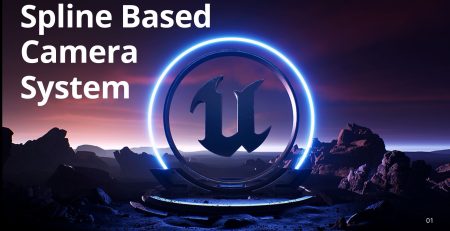
Leave a Reply